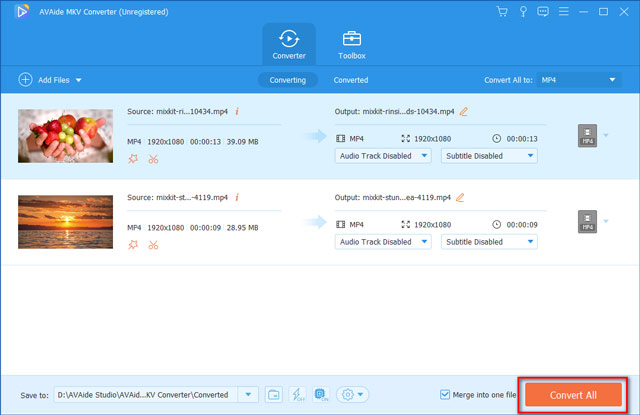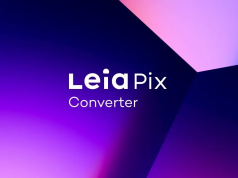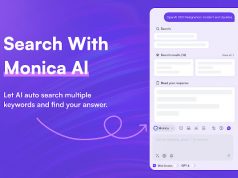Have you ever downloaded movies or TV series from video websites on your computer? If the answer is YES, you may find that the videos you have downloaded are MKV formats in most cases. And these MKV videos have high quality and large memories, so when we want to play them on our mobile phones, it takes a long time to open them, sometimes they even cannot be opened. Thus, we must convert MKV videos to other formats like MP4 which is easily opened on the mobile phone with AVAide MKV Converter.
Introduction to AVAide MKV Converter
AVAide MKV Converter is a strong MKV video converter to convert MKV videos to other video & audio formats or convert other video formats to MKV with one click. It supports various video formats like MP4, AVI, and so on, audio formats like MP3, AAC, and so on, and device formats for iOS and Android. And there are popular tools like GIF Maker in the Toolbox of the software.
Features of AVAide MKV Converter
AVAide MKV Converter gives you a better experience than other similar products on the market with the following features:
- Edit videos easily before converting with these functions: Rotate & Crop, Effect & Filter, Watermark, Audio, and Subtitle.
- Cut videos by clicking the “Cut” icon with ease before converting.
- Edit the media metadata of files directly before converting. For example, you can set the title, artist, album, composer, and so on.
- Compress files to lessen their storage in one go.
- Merge several files that you want to convert into one file with one click at the interface.
- Batch convert by just clicking the “Convert All” button, so you convert all files which you want to convert.
- Offer various popular tools in the Toolbox tab such as Media Metadata Editor, Video
- Compressor, GIF Maker, 3D Maker, and Video Enhancer. The GIF Maker enables you to turn your videos into the GIF with ease. You can use the 3D Maker to let your 2D video become a 3D video. The Video Enhancer can improve your video quality automatically with one click.
System Requirements
- Windows 10/8.1/8/7/Vista/XP
- Mac OS X 10.7 or above
Formats AVAide MKV Converter Supports
- Video formats: MP4, HEVC MP4, MOV, MKV, HEVC MKV, AVI, 5K/8K Video, WMV, WEBM, MXF, M4V, XVID, ASF, DV, MPEG, VOB, OGV, DIVX, 3GP, TS, MTS, M2TS, TRP, MPG, FLV, F4V, SWF, AMV, MTV, DPG, GIF.
- Audio formats: MP3, AAC, AC3, WMA, WAV, AIFF, FLAC, MKA, OGG, AU, M4A, M4B, M4R, APE, AMR, MP2, ALAC.
- Device: Apple, Android, SAMSUNG, HUAWEI, LG, XIAOMI, SONY, HTC, TV, Games, Roku, Chromecast, Amazon.
How to Install AVAide MKV Converter
Open the official website of AVAide MKV Converter, find the button with “TRY IT FREE”, and then click it. You will download an .exe file named “mkv-converter” of the free version of AVAide MKV Converter. After downloading, click the file twice to open it, and the installation window will pop out. Click the “Install” button and wait for a moment, then you can use the AVAide MKV Converter on your computer by clicking the “Start Now” button. If you want to install the premium version of this software, you can click the “BUY NOW” button next to the “TRY IT FREE” to buy it.
How to Convert MKV to MP4 with AVAide MKV Converter
Add Files: Run the software AVAide MKV Converter and choose the “Converter” tab. Click the “Add Files” option located at the top left of the interface, then you can choose the MKV file you need to convert in the folder to add it. You can also click the plus sign at the center of the interface to add your MKV file directly or you can drag and drop the MKV file you want to convert on the interface.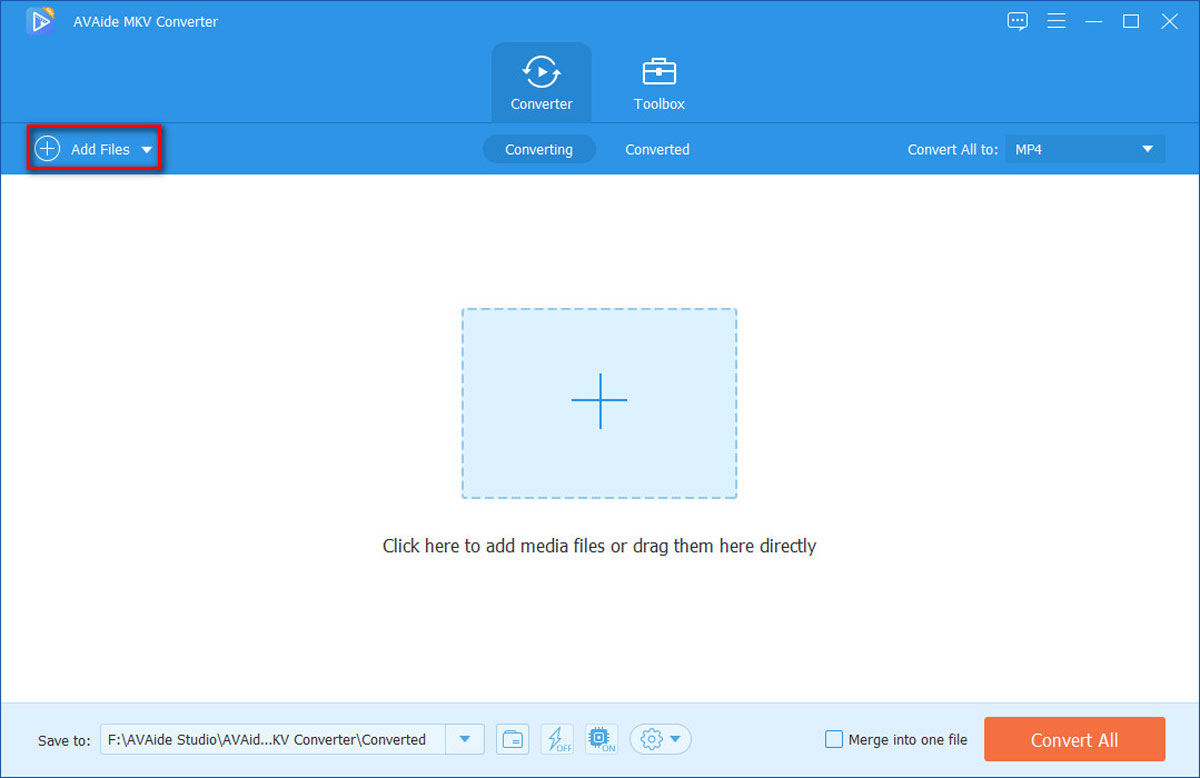
Choose MP4 format: As you want to convert your MKV file to the MP4 file, you can click the pull-down next to the “Convert all to” which is located at the top right of the interface to choose MP4 format. Additionally, you can also choose the resolution of the MP4 file you will convert to.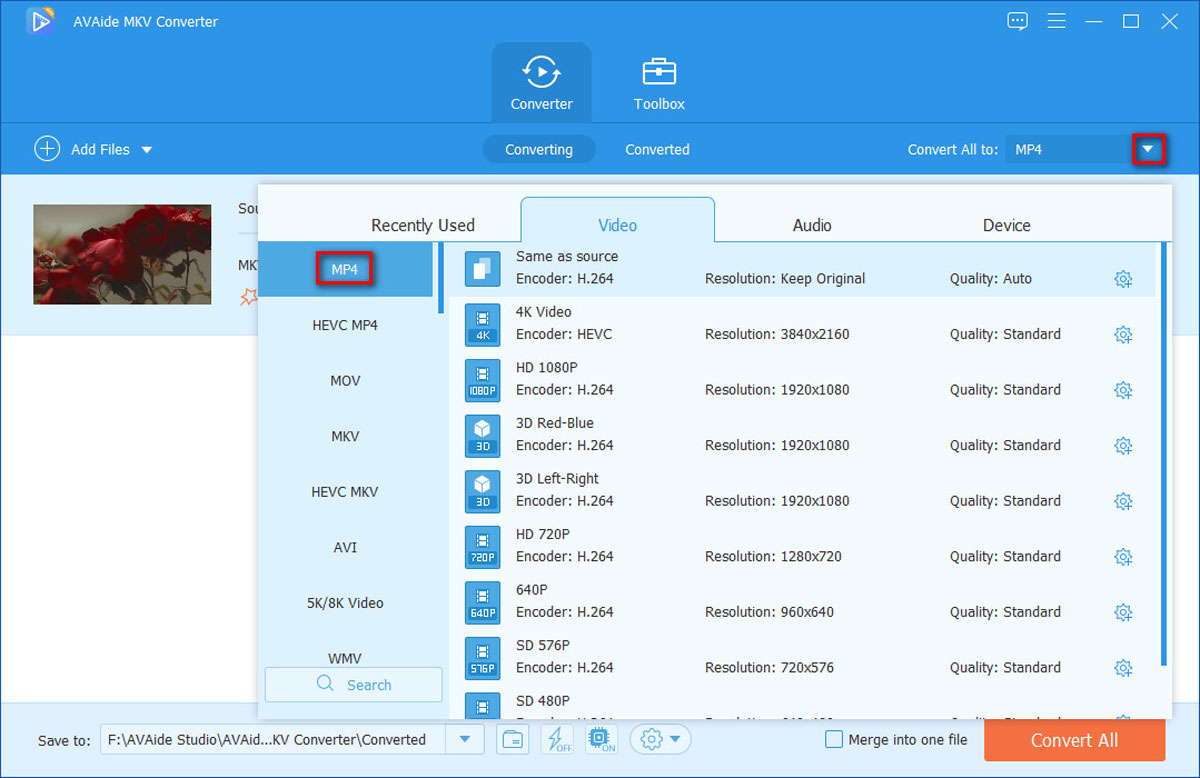 Edit and Cut videos: After choosing the MP4 format, you can edit and cut your video by clicking the “Edit” icon and “Cut” icon if you need to do that.
Edit and Cut videos: After choosing the MP4 format, you can edit and cut your video by clicking the “Edit” icon and “Cut” icon if you need to do that.![]()
You can edit your video with these functions: Rotate & Crop, Effect & Filter, Watermark, Audio, and Subtitle.
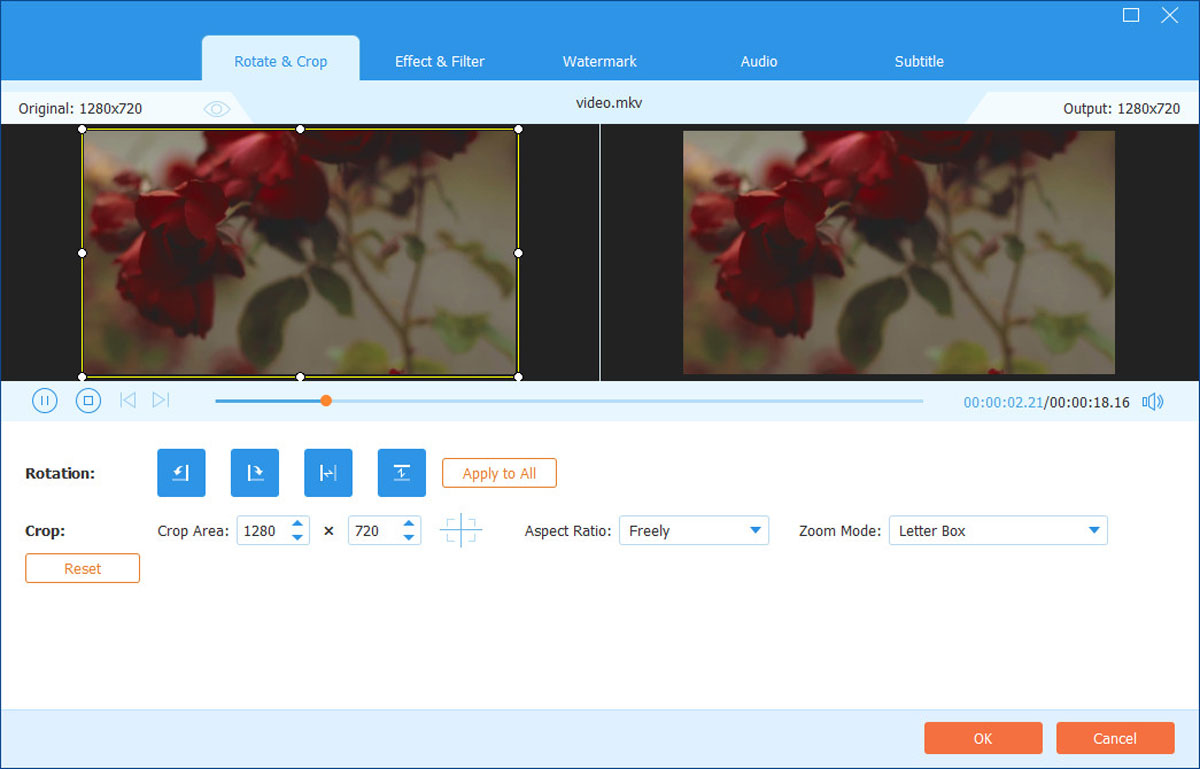 You can also cut your video to shorten the length of the video or choose the clip you want.
You can also cut your video to shorten the length of the video or choose the clip you want.
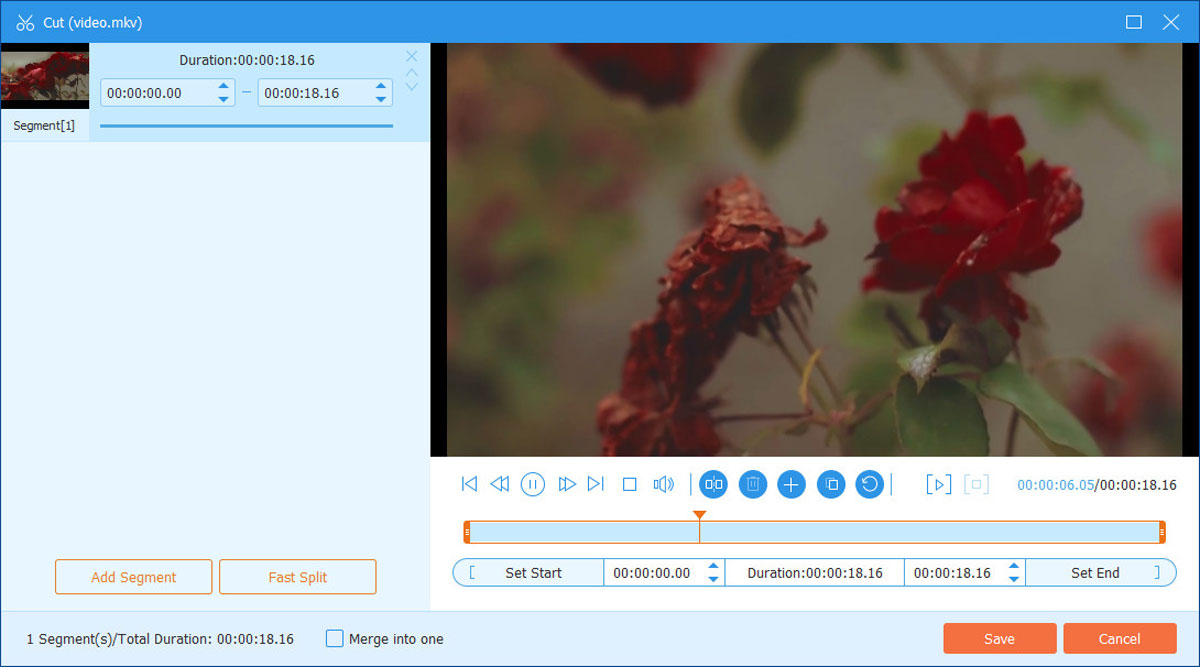
Convert Files: Later, click the “Convert All” button and the MKV file will be converted to MP4 format successfully. If you choose multiple files to convert and want to let them become one file finally, you can check the box of “Merge into one file”.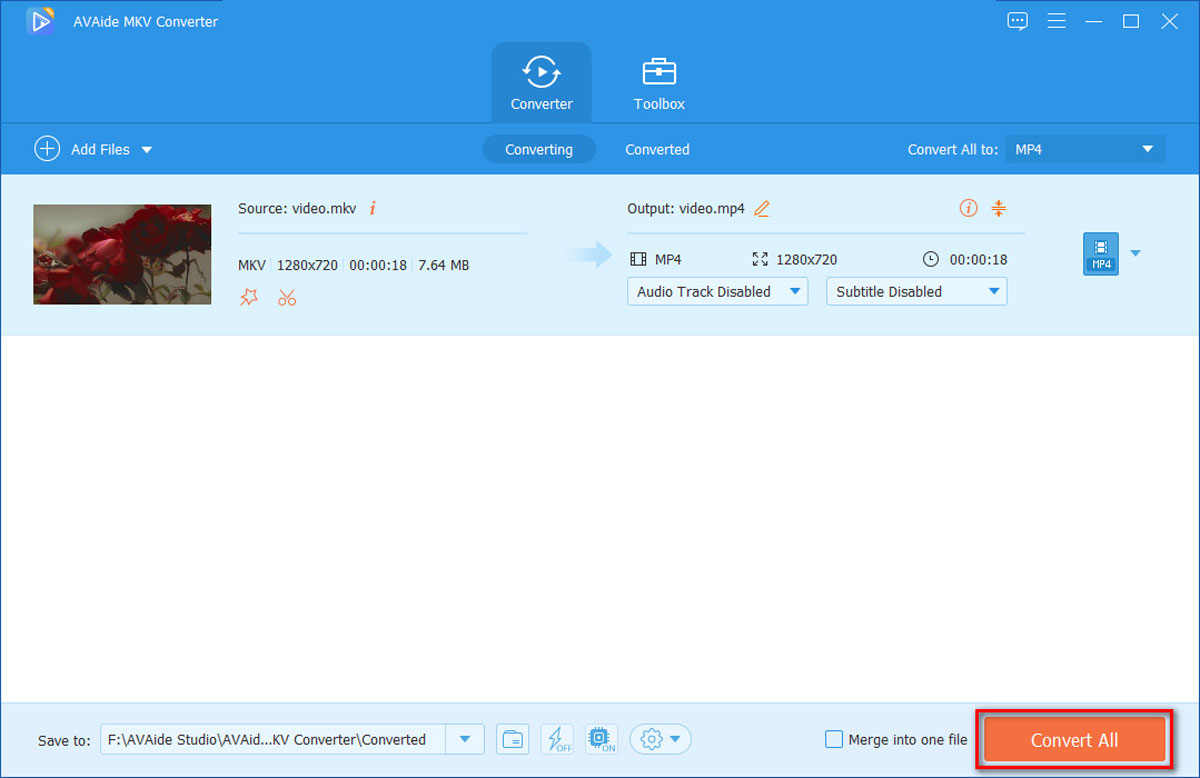
Pros
The interface of the software is clear.
It is easy to convert file formats in this software.
Offer various and abundant file formats which the MKV files can convert to or convert from.
You can set the output location easily in this software.
Cons
If you need to convert a MKV file with 2GB of memory or larger to other formats, the converting process may be a little slow.
Plans and Pricing
The AVAide MKV Converter has two kinds of versions for you to download: free and premium. Most functions of the software can be used no matter what version it is. However, the free version has a time limit on the length of videos you want to convert to other formats and cannot proceed with the ultrafast converting or batch converting, the premium version has no limitation. Thus, to use it without limitation, you need to purchase a plan. According to the official website, there are two plans for you to choose now. If you convert MKV to other formats just once, the 1-month plan is more suitable and its price is$15.00 (a discount price). If you will convert MKV to other formats for a long time, the lifetime plan which sells best is more suitable and its price is $27.00 (a discount price).
Conclusion
In this article, the process of how to convert MKV to MP4 with AVAide MKV Converter is presented. It is easy to learn and handle. And this software supports various and abundant formats for users to convert to or from. Apart from converting files formats, AVAide MKV Converter also offers edit and cut features. Thus, as a convenient MKV converting program, AVAide MKV Converter is a great choice for users.
Follow Technoroll for more!
Editorial Staff of the TechnoRoll, are a bunch of Tech Writers, who are writing on the trending topics related to technology news and gadgets reviews.