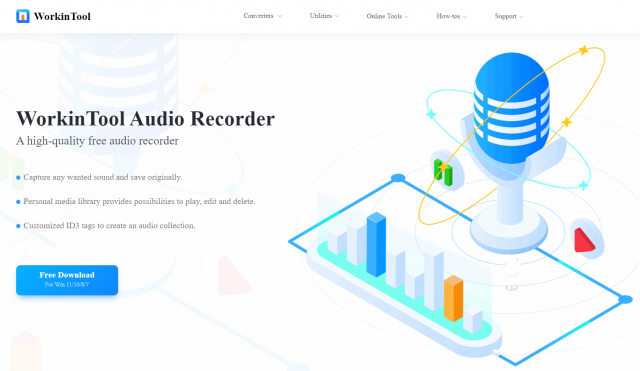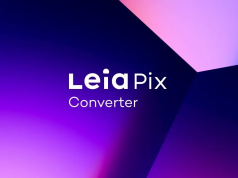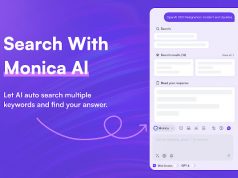Audio still plays a significant part in our professional and daily lives presently. Therefore, there are various scenarios that require a person to record audio, such as an online meeting on Zoom or Skype, a podcast you like or non-downloadable streaming music. As a result, recording audio remains an important skill in the modern workplace and our daily lives.
Admittedly, the swift technological advancement gives birth to plenty of handy audio recorders and you will find this article useful if you have no idea which one to use. Today, we will introduce you to a piece of free audio recording software–WorkinTool Audio Recorder.
Now, let’s begin our discussion.
Overview
WorkinTool Audio Recorder is one crucial member of WorkinTool’s product family. It is lightweight and simple. When opening it, you will find all its features: System Sound and Microphone Sound. Therefore, its easy-to-use interface will make beginners feel convenient to operate. Besides, only a few clicks will help you complete your recording of the computer audio and/or the microphone sound. Then you can retrieve it from the Document list.
Besides, additional settings are available to customize your recording in WorkinTool Audio Recorder. For example, output format, recording sound quality, noise reduction and automatic recording save.
More importantly, WorkinTool Audio Recorder is completely FREE for users currently. Hence, all its features are accessible without a license payment and compulsory registration.
Price: Free
Supported Operating System: Windows 11, 10, 8 and 7
Recording Choices: Computer Audio, Microphone Sound and Both
Output Formats: MP3 and WAV
Recording Quality: High, Standard, Low and Custom
Noise Reduction: Yes
| Pros and Cons of WorkinTool Audio Recorder | |
| Reasons for Having It | Reasons for Declining It |
|
|
Features
You can use WorkinTool Audio Recorder to fulfill the following recording tasks:
Computer System Sound
Microphone Sound
Audio from Both Sources
Computer System Sound
It is pretty simple to record computer audio by WorkinTool Audio Recorder since it takes less than four steps to realize this goal. This feature is suitable for recording podcasts, video soundtracks and streaming music.
How to Record Computer System Sound Through WorkinTool Audio Recorder.
. Open the tool, hit System Sound and tick Record system sound
(Please remember to leave Microphone Sound blank if the computer audio is your sole target.)
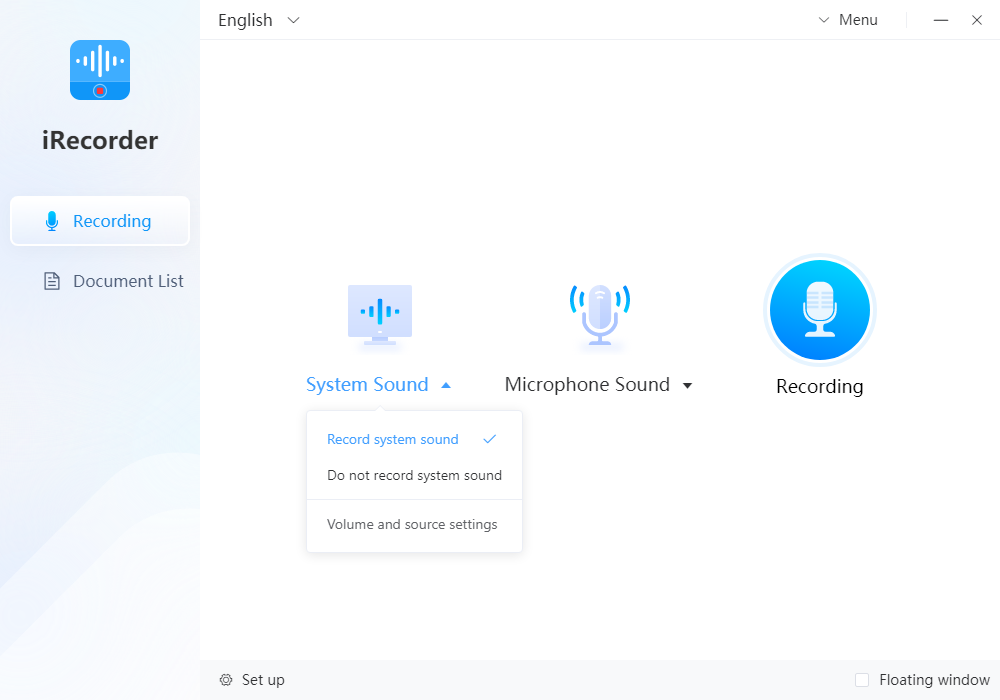
. Click Recording to start and Stop to end the recording.
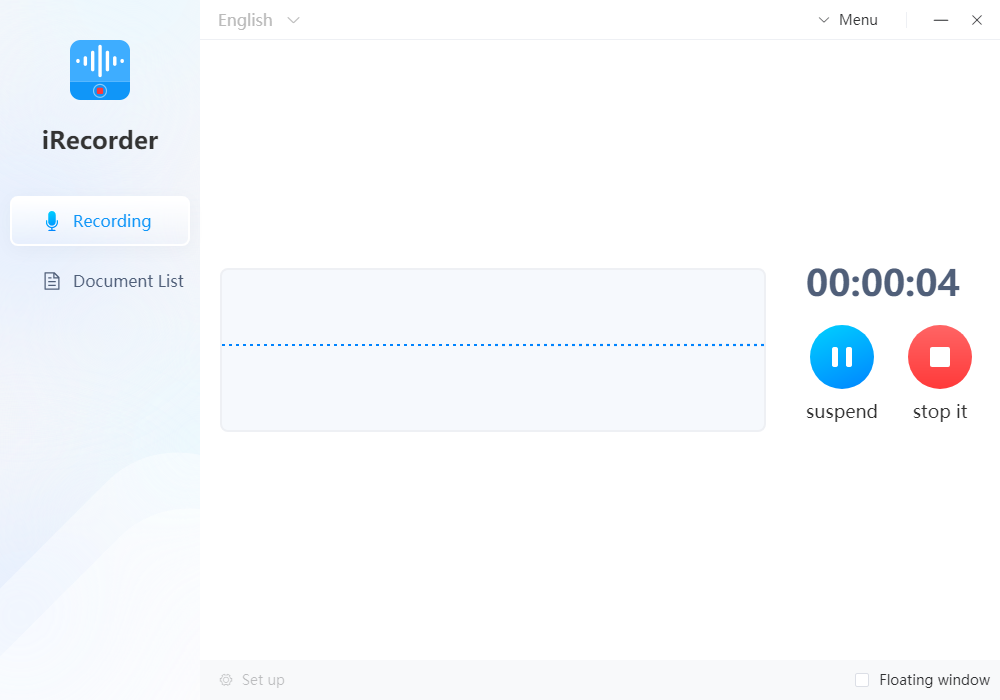
Find your recorded computer audio in Document List.
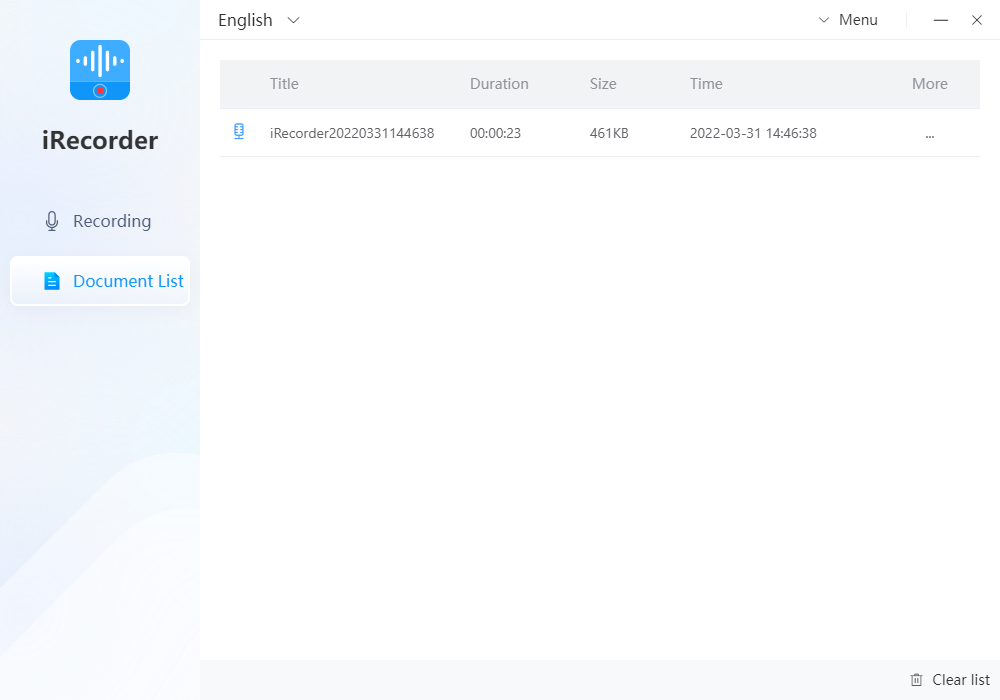
Notes:
You can play the audio in the Document List and decide whether to save or drop it.
Click Browse in the drop-down box to retrieve your audio file.
Microphone Sound
WorkinTool Audio Recorder allows you to make high-quality recordings from your microphone. However, it would be better if you had equipped your PC with a remarkable microphone set. This function is fit for recording your narration, outdoor sound collection or a face-to-face interview and conversation.
How to Record Microphone Sound by WorkinTool Audio Recorder?
1). Open the tool, find Microphone Sound and select Record microphone sound.
(Please be aware that you should not tick Record system sound if you only intend to record sound from your microphone.)
- . Press the Recording tab to record and the Stop button to terminate the recording.
- Get your recording in the Document List.
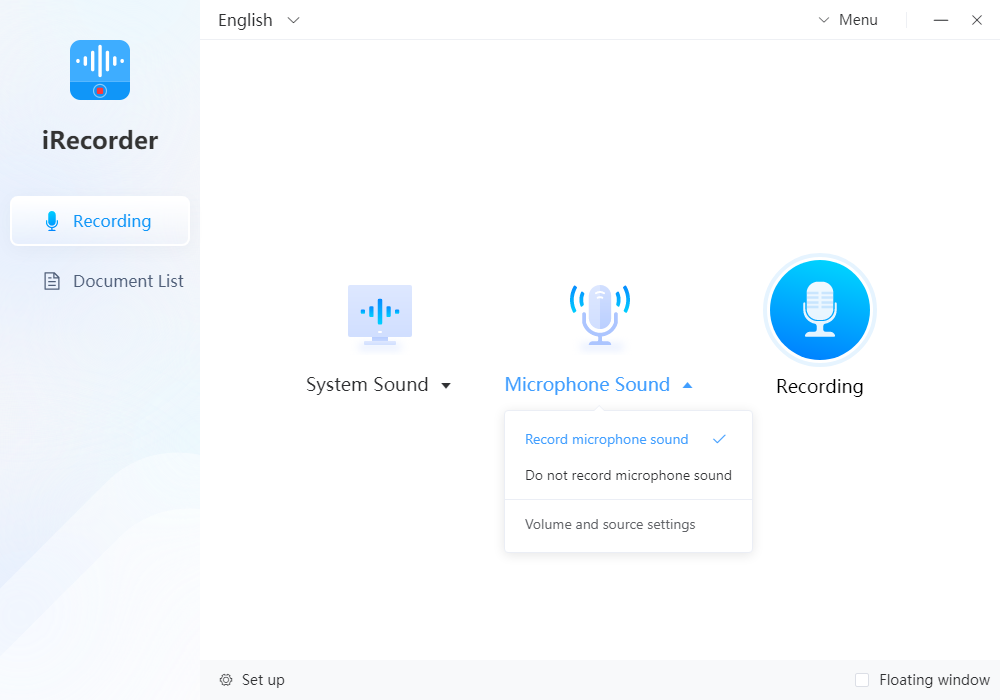
Audio from Both Sources
WorkinTool Audio Recorder enables you to create a recording from both your computer system and microphone. The operation is also far from challenging, as three steps will provide you with the desired recording. This feature is extremely helpful to record an online meeting in Zoom, a phone call made via Skype or an online interview.
How to Record Both Computer Audio and Microphone Sound with WorkinTool Audio Recorder?
1). Open the tool, find System Sound and Microphone Sound and tick both Record system sound and Record microphone sound.
2). Click Recording to start and Stop to cut off the recording.
3). Retrieve your recording in the Document List.
Useful Settings
WorkinTool Audio Recorder grips our minds with its useful and powerful settings.
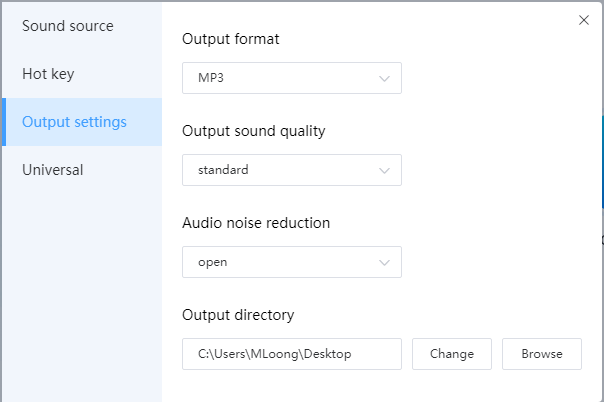
. Sound Source
You can change and check the sound source of your computer system and microphone.
. Hot Key
You can set your own shortcut keys to start and end your recording more quickly.
. Output Settings
This part allows you to customize your recording in the following ways:
Output Formats: Two formats are optional: MP3 and WAV.
Output Sound Quality: High, Standard, Low and Custom (The last feature is suitable for professional audio editors as it assists a user in adjusting vocal tract, sampling rate and bit rate.)
Audio Noise Reduction: You can easily turn down the noise of the output by selecting this option.
Output Directory: Where to save your output is up to you.
. Universal
Auto Save File
This is definitely the unique setting in WorkinTool Audio Recorder. When completing it, you can decide how long and how often the software should automatically save your recording(s).
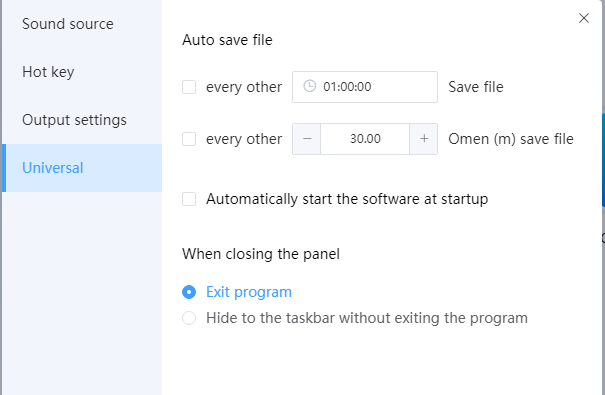
Also, you can determine how your program starts and closes in this section.
Conclusion
WorkinTool Audio Recorder proves to be useful and helpful free audio recording software. With its assistance, you can effortlessly record the sound from your computer system, microphone or both sources in a flash. Furthermore, you can customize your output by changing its settings, including format, sound quality and noise reduction. The best part is that WorkinTool Audio Recorder is able to automatically save your audio files in the course of your recording at the time spot or after a specific duration set by you.
More importantly, WorkinTool is indeed free, making you entitled to all the features without a license payment and compulsory registration. Meanwhile, you can worry nothing about the issues regarding pop-up ads when you are creating your recording.
To conclude, I will offer my strong recommendation for this software.
Follow Technoroll for more!
Editorial Staff of the TechnoRoll, are a bunch of Tech Writers, who are writing on the trending topics related to technology news and gadgets reviews.